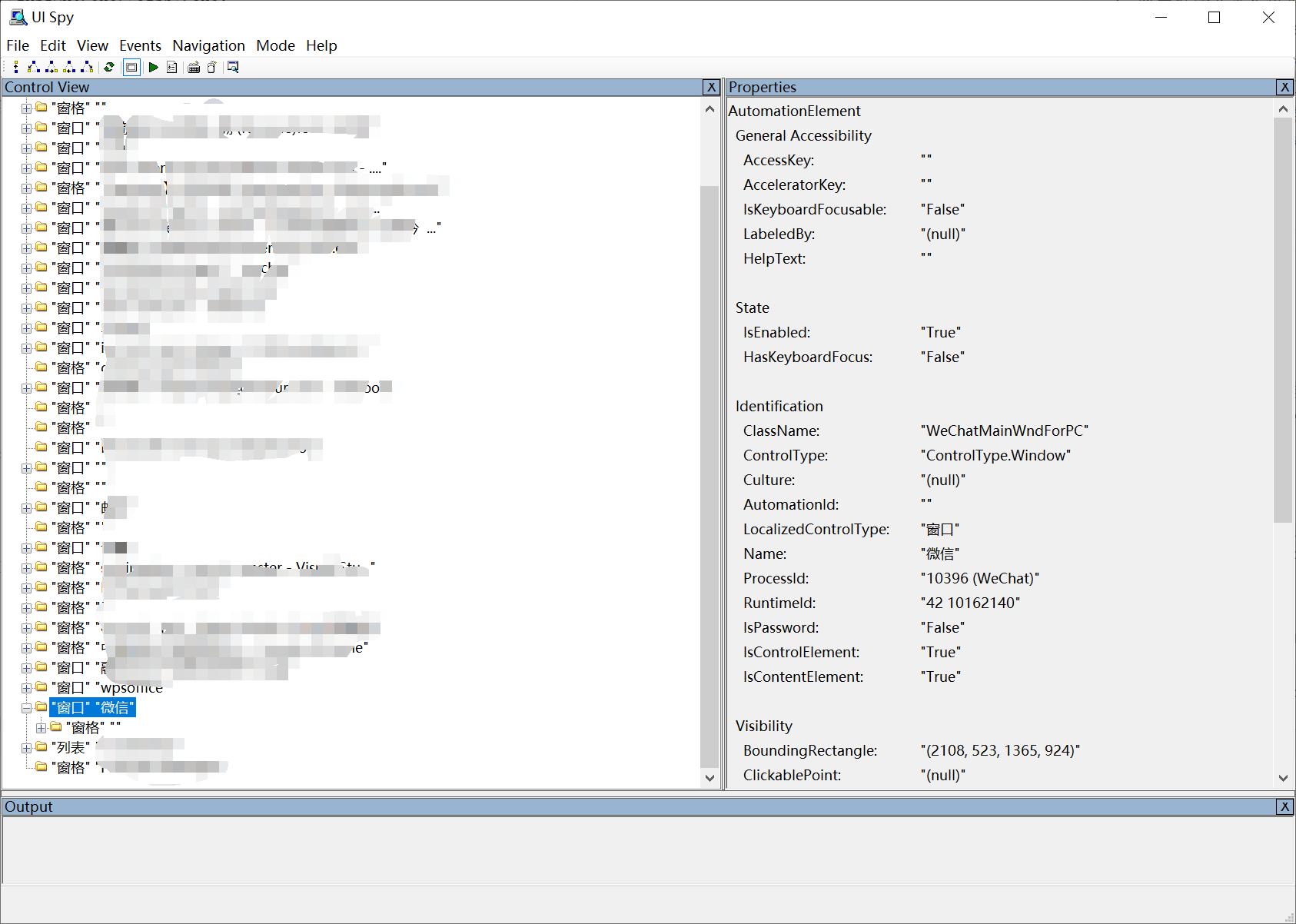1
2
3
4
5
6
7
8
9
10
11
12
13
14
15
16
17
18
19
20
21
22
23
24
25
26
27
28
29
30
31
32
33
34
35
36
37
38
39
40
41
42
43
44
45
46
47
48
49
50
51
52
53
54
55
56
57
58
59
60
61
62
63
64
| # 单击鼠标左键,模拟鼠标在点 x, y 的点击。
# OPERATION_WAIT_TIME默认为 0.5,即等待时间默认为0.5秒
Click(x: int, y: int, waitTime: float = OPERATION_WAIT_TIME)
# 单击鼠标中键,模拟鼠标在点 x, y 的点击。
# OPERATION_WAIT_TIME默认为 0.5,即等待时间默认为0.5秒
MiddleClick(x: int, y: int, waitTime: float = OPERATION_WAIT_TIME)
# 单机鼠标右键
RightClick(x: int, y: int, waitTime: float = OPERATION_WAIT_TIME)
# 按鼠标左键
PressMouse(x: int, y: int, waitTime: float = OPERATION_WAIT_TIME)
# 释放鼠标左键
ReleaseMouse(waitTime: float = OPERATION_WAIT_TIME)
# 按鼠标中键与右键,释放鼠标中键与右键
RightPressMouse(waitTime: float = OPERATION_WAIT_TIME)
RightReleaseMouse(waitTime: float = OPERATION_WAIT_TIME)
MiddlePressMouse(waitTime: float = OPERATION_WAIT_TIME)
MiddleReleaseMouse(waitTime: float = OPERATION_WAIT_TIME)
# 鼠标移动,模拟鼠标从当前光标移动到点 x, y。
# moveSpeed:1 正常速度,< 1 移动速度较慢,> 1 移动速度更快。
MoveTo(x: int, y: int, moveSpeed: float = 1, waitTime: float = OPERATION_WAIT_TIME)
# 鼠标左键拖放,模拟鼠标左键从点 x1、y1 拖放到点 x2、y2。
# moveSpeed:1 正常速度,< 1 移动速度较慢,> 1 移动速度更快。
DragDrop(x1: int, y1: int, x2: int, y2: int, moveSpeed: float = 1, waitTime: float = OPERATION_WAIT_TIME)
# 鼠标右键拖放,模拟鼠标右键从点 x1、y1 拖放到点 x2、y2。
# moveSpeed:1 正常速度,< 1 移动速度较慢,> 1 移动速度更快。
RightDragDrop(x1: int, y1: int, x2: int, y2: int, moveSpeed: float = 1, waitTime: float = OPERATION_WAIT_TIME)
# 鼠标中键拖放
MiddleDragDrop(x1: int, y1: int, x2: int, y2: int, moveSpeed: float = 1, waitTime: float = OPERATION_WAIT_TIME)
# 鼠标滚轮向下,模拟鼠标滚轮向下。
# wheelTimes: 轮次,默认为1
# interval: 间隔,默认为0.05
# waitTime: 等待时间,默认为0.5
WheelDown(wheelTimes: int = 1, interval: float = 0.05, waitTime: float = OPERATION_WAIT_TIME)
# 鼠标滚轮向上
# wheelTimes: 轮次,默认为1
# interval: 间隔,默认为0.05
# waitTime: 等待时间,默认为0.5
WheelUp(wheelTimes: int = 1, interval: float = 0.05, waitTime: float = OPERATION_WAIT_TIME)
# 鼠标双击
DoubleClick()
|